Auxiliary Tab
From the Auxiliary tab, you can select default auxiliary labels for a drug. When a prescription is filled, the auxiliary labels that were selected in the Drug Folder are printed.
The window is divided into three sections:
-
Display Options - includes a Filter textbox for searching keywords in an auxiliary label.

-
Use for Printing - shows the auxiliary labels that have been selected for the drug and prints with the vial labels. If there is more than one auxiliary label in this section, the Move Up and Move Down buttons are enabled. Select an auxiliary label in this section and one of the buttons to change the position that the auxiliary label prints. Select Remove if you do not want the auxiliary label to print for the drug. Any removed auxiliary labels are available in the Choose From section. A maximum of five auxiliary labels can print.
Depending on provincial requirements, certain auxiliary labels are mandatory and cannot change position or be removed. For mixtures, the lot number and expiry date, when entered in Packaging or Rx Detail, always prints on the fourth auxiliary label position.
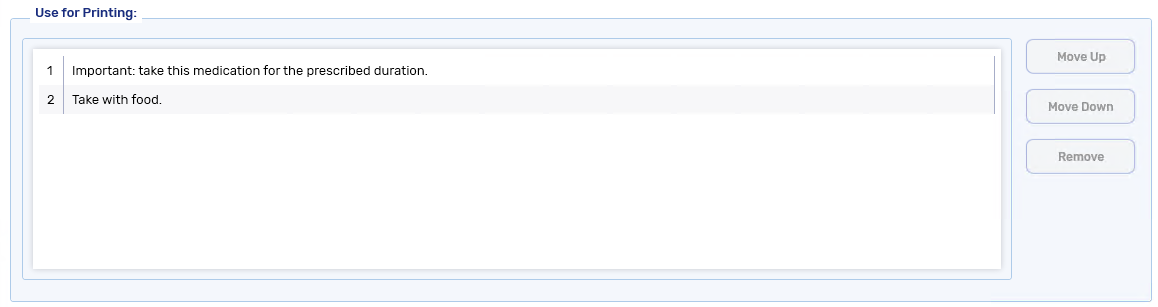
-
Choose From - shows additional auxiliary labels you can choose to add to the Use for Printing section. Select an auxiliary label in this section and the Add button to move the label to the Use for Printing section.
You can choose multiple auxiliary labels by pressing the CTRL key on your keyboard while highlighting the labels.
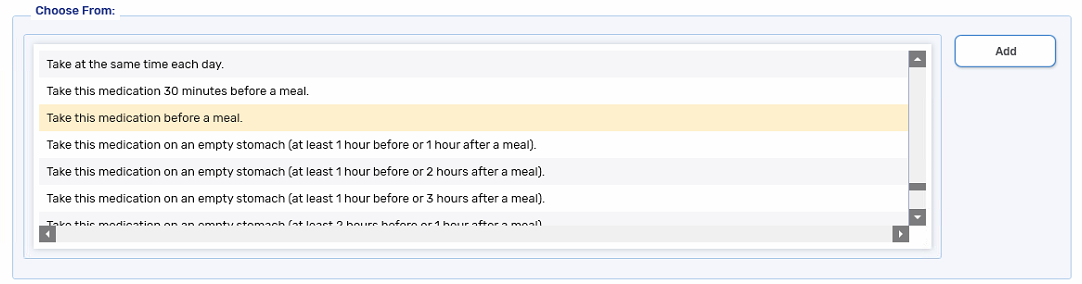
The following action buttons are available at the bottom of the window:
-
Search - opens the Drug Search window to search for and select another drug.
-
Counsel - opens the Patient Counselling Leaflet window to print leaflets or set printing preferences. For more information, see the Counsel window.
-
Save - saves any changes made to the information in the window.
-
Close - closes the Drug Folder.
-
Revert - undoes any changes made since the last save.